Warning: FTP is insecure! Consider using SFTP instead of FTP.
FTP, or file transfer protocol, is a way to transfer files between local and remote servers. Although very popular and ubiquitous, the use of this method of file transfer has fallen out of favor due to the lack of security inherent in its design.
A very capable alternative is SFTP, as mentioned above. This protocol implements file sharing over SSH. If you must use FTP, you should at least secure the connection with SSL/TLS certificates.
In this guide, we will configure vsftpd to use TLS/SSL certificates on a CentOS 6.4 VPS.
Install vsftpd
The vsftpd server is available in CentOS's default repositories. We can install it by typing:
Configure Basic Settings for vsftpd
The main configuration file for vsftpd on CentOS is kept in the /etc/vsftpd/ directory. It is called vsftpd.conf.
Open this file in your editor with root privileges:
The first thing we will do is disable anonymous users. While this option may make sense for a large, public facing file dump (like public software repositories), for a personal FTP server, this is almost never a good idea.
To enable this, make sure that this option is set:
Save and close the file.
Create an FTP User
We have selected to use local users and to confine them to their home directories with a chroot environment.
Create a new user with this command:
Configure SSL with vsftpd
The first step towards getting vsftpd to operate with SSL is to create our SSL certificate. We will actually be using TLS, which is a protocol that is a successor to SSL and more secure.
We will create a subdirectory within the SSL directory to store our files:
Fill out the questions that it asks. The most important being the "Common Name" of your server, which will be the IP address or domain name that you will use to connect.
Add the SSL Details to the vsftpd Configuration File
Now, we need to alter our configuration to point to the new keys and configure the secure connection.
Open the vsftpd configuration file as root again:
We need to specify the location of our certificate and key files. We actually combined both pieces of information into a single file, so we will point both options to the same file:
We need to restart vsftpd to enable our changes:
How To Connect to the vsftpd Server with FileZilla
SSL and TLS connections are possible with most modern FTP clients. We will show you how to set up FileZilla to use secured connections due to its cross-platform compatibility. We will assume that you have already installed the client using whatever the appropriate installation procedures are for your computer.
Open the FileZilla program. In the interface, you can click on an icon to open "Site Manager". It should look like the icon on the far left in this picture:
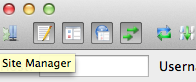
In the new interface that pops up, you should click on the "New Site" button in the lower left corner. Name the server connection so that you can easily identify it later
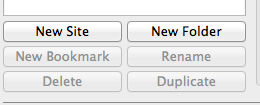
Fill in the IP address in the "Host" field and select "FTP - File Transfer Protocol" from the Protocol drop-down menu. For the Encryption drop-down, choose "Require explicit FTP over TLS".
Select "Ask for password" from the Login Type menu. Fill in the FTP user we created for the "User" field:
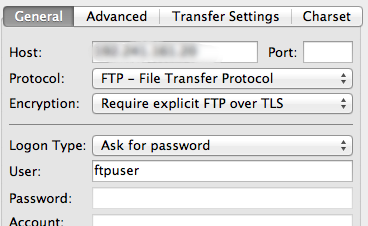
Now, you can click "Connect" at the bottom of the panel. You will be prompted to enter the password for your FTP user:
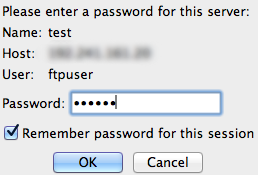
The next step is the first sign that we are connecting with TLS to our remote server. We will be asked to accept the certificate that is being used.
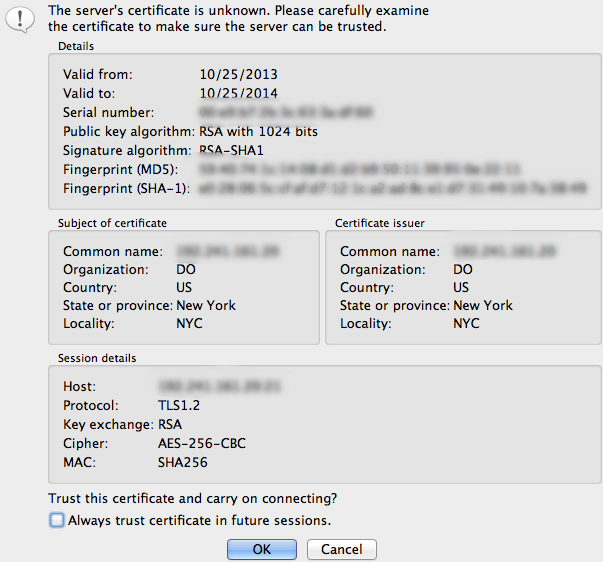
You should be able to see the information you filled out when you created the certificate in order to verify that you're actually connecting to the correct place.
Accept the certificate to establish the connection.
Conclusion
While this configuration is a step in the right direction, it still suffers from security problems prior to establishing the connection. It should be avoided in most setups that are open to the internet due to these concerns. SFTP is a great alternative if you want the ability to use some of the same tools you are familiar with, but with security you can trust.
FTP, or file transfer protocol, is a way to transfer files between local and remote servers. Although very popular and ubiquitous, the use of this method of file transfer has fallen out of favor due to the lack of security inherent in its design.
A very capable alternative is SFTP, as mentioned above. This protocol implements file sharing over SSH. If you must use FTP, you should at least secure the connection with SSL/TLS certificates.
In this guide, we will configure vsftpd to use TLS/SSL certificates on a CentOS 6.4 VPS.
Install vsftpd
The vsftpd server is available in CentOS's default repositories. We can install it by typing:
sudo yum install vsftpd Configure Basic Settings for vsftpd
The main configuration file for vsftpd on CentOS is kept in the /etc/vsftpd/ directory. It is called vsftpd.conf.
Open this file in your editor with root privileges:
sudo nano /etc/vsftpd/vsftpd.conf The first thing we will do is disable anonymous users. While this option may make sense for a large, public facing file dump (like public software repositories), for a personal FTP server, this is almost never a good idea.
anonymous_enable=NO To enable this, make sure that this option is set:
local_enable=YES write_enable=YES chroot_local_user=YES Save and close the file.
Create an FTP User
We have selected to use local users and to confine them to their home directories with a chroot environment.
Create a new user with this command:
sudo adduser ftpuser sudo passwd ftpuser Configure SSL with vsftpd
The first step towards getting vsftpd to operate with SSL is to create our SSL certificate. We will actually be using TLS, which is a protocol that is a successor to SSL and more secure.
We will create a subdirectory within the SSL directory to store our files:
sudo mkdir /etc/ssl/private openssl req -x509 -nodes -days 365 -newkey rsa:1024 -keyout /etc/ssl/private/vsftpd.pem -out /etc/ssl/private/vsftpd.pem Fill out the questions that it asks. The most important being the "Common Name" of your server, which will be the IP address or domain name that you will use to connect.
Add the SSL Details to the vsftpd Configuration File
Now, we need to alter our configuration to point to the new keys and configure the secure connection.
Open the vsftpd configuration file as root again:
sudo nano /etc/vsftpd/vsftpd.conf We need to specify the location of our certificate and key files. We actually combined both pieces of information into a single file, so we will point both options to the same file:
rsa_cert_file=/etc/ssl/private/vsftpd.pem
rsa_private_key_file=/etc/ssl/private/vsftpd.pem ssl_enable=YES
allow_anon_ssl=NO
force_local_data_ssl=YES
force_local_logins_ssl=YES ssl_tlsv1=YES
ssl_sslv2=NO
ssl_sslv3=NO require_ssl_reuse=NO
ssl_ciphers=HIGH We need to restart vsftpd to enable our changes:
sudo /etc/init.d/vsftpd restart sudo chkconfig vsftpd on How To Connect to the vsftpd Server with FileZilla
SSL and TLS connections are possible with most modern FTP clients. We will show you how to set up FileZilla to use secured connections due to its cross-platform compatibility. We will assume that you have already installed the client using whatever the appropriate installation procedures are for your computer.
Open the FileZilla program. In the interface, you can click on an icon to open "Site Manager". It should look like the icon on the far left in this picture:
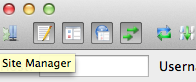
In the new interface that pops up, you should click on the "New Site" button in the lower left corner. Name the server connection so that you can easily identify it later
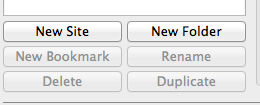
Fill in the IP address in the "Host" field and select "FTP - File Transfer Protocol" from the Protocol drop-down menu. For the Encryption drop-down, choose "Require explicit FTP over TLS".
Select "Ask for password" from the Login Type menu. Fill in the FTP user we created for the "User" field:
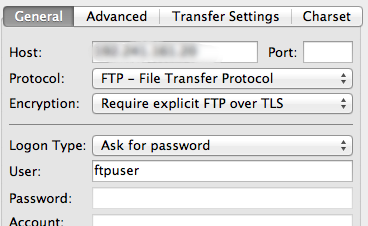
Now, you can click "Connect" at the bottom of the panel. You will be prompted to enter the password for your FTP user:
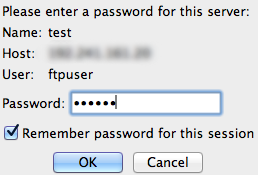
The next step is the first sign that we are connecting with TLS to our remote server. We will be asked to accept the certificate that is being used.
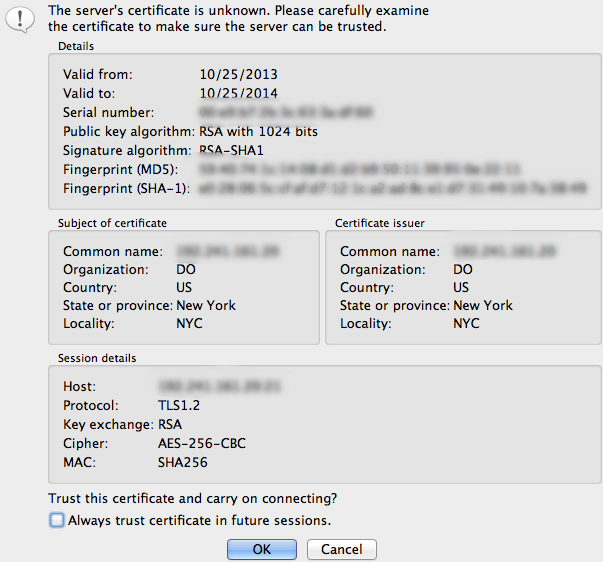
You should be able to see the information you filled out when you created the certificate in order to verify that you're actually connecting to the correct place.
Accept the certificate to establish the connection.
Conclusion
While this configuration is a step in the right direction, it still suffers from security problems prior to establishing the connection. It should be avoided in most setups that are open to the internet due to these concerns. SFTP is a great alternative if you want the ability to use some of the same tools you are familiar with, but with security you can trust.


